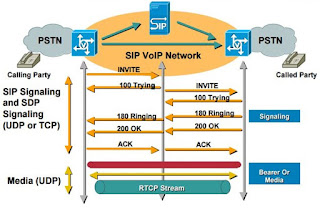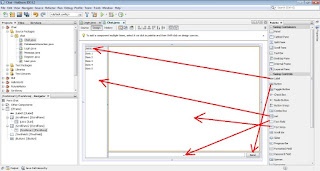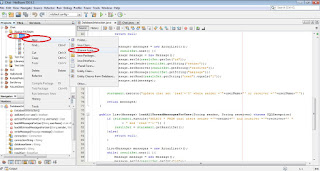VOIP Project: Design application - Part 5

In this part we will see in details the UML diagram of the application which will be developed during this project and the specifications of this diagram. In the figure 1 bellow is shown a preview of the class diagram of the application developed with Qt Creator using PJSIP library. In the diagram below are omitted other external classes which are not used directly by the application. On top of figure 4, within the grey rectangle, are shown the classes of Qt library which are extended by the created classes by the programmer. The QMainWindow is a class which provides a framework for building a graphical view, this is the reason why this class is extended by Login and MainWindow classes. The other class, QObject is a base class for many classes in Qt. It provides a wide set of features. The QObject class is extended by SipPhoneImpl class as well because of usage of signals, which will be explained more in deep in the upcoming paragraphs. Figure 4: Class diagram preview In the ...