VOIP Project: Creating PBX - Part 9
Before being able to create the application of the system, another step should be made first, the creation of the PBX functionalities. During the development of this project, the best alternative where to create the PBX functionalities was considered the Bitrix24 at bitrix24.net.
Bitrix24 offers no limitation regarding the number of the user that can be created in the free plan, so unlimited sip accounts can be created.
Creating the sip account in Bitrix24 is a straight forward process. The first step in order to create the sip accounts is to create the management account by signing up in the bitrix.com website.
After creating the management account in the page that follows we need to create a Bitrix24 account as by following the steps shown in figure 1:
In the next page that follows complete the information required, similar to the ones shown in figure 2:
In the management panel that shows next can be found a lot of options, from which for this project are needed the options under the TELEPHONY session.In this session are found the menus: Balance and Statistics, Phone Numbers, Telephony Users, Sip Phones and Other Settings. In the first menu, Balance and Statistics, can be seen the balance if it is decided to add external numbers, mobile or landline, the communication with which cost. In this page can be added credit as well in order to make outgoing calls to external numbers. For the free plan, in this management page can be recorded up to 100 calls per month.
In order to be able to receive incoming calls from external numbers, in the menu Phone Numbers, can be registered a number, which can be an already registered functional number, a rented number or an already configured PBX which can receive external calls.
The menu Telephony Users is the menu with the main interest for this project because there are configured the sip account. After a user is registered in the system in the COMPANY session under the Employees menu, as shown in figure 3, their account can be configured in the Telephony User menu of the TELEPHONY session.
After clicking Edit on the right of each registered user, in the window which pops up, can be defined the basic information for the sip account, extension number, connected SIP phone option must be set to on in order to be able to register the remaining information of a SIP account. The server and login information are defined automatically by the system, where the login is the username of the sip account. Bellow this two field of information is the password, which can be edited and customized after it is generated automatically by the system.
In the Sip Phones menu is done an introduction on how to connect a sip phone with the created accounts. The last menu, Other Settings, allows the definition of outgoing number, determine a black list for undesired numbers etc.
The PBX created above will be the heart of the VOIP system. This PBX will be used from the C++ application, which will be introduced in the upcoming parts, in order to make it possible for the user of the system to communicate with each other.
< Part 8: Preparing environment
(please report broken link in the comment)
Bitrix24 offers no limitation regarding the number of the user that can be created in the free plan, so unlimited sip accounts can be created.
Creating the sip account in Bitrix24 is a straight forward process. The first step in order to create the sip accounts is to create the management account by signing up in the bitrix.com website.
After creating the management account in the page that follows we need to create a Bitrix24 account as by following the steps shown in figure 1:
In the next page that follows complete the information required, similar to the ones shown in figure 2:
In the management panel that shows next can be found a lot of options, from which for this project are needed the options under the TELEPHONY session.In this session are found the menus: Balance and Statistics, Phone Numbers, Telephony Users, Sip Phones and Other Settings. In the first menu, Balance and Statistics, can be seen the balance if it is decided to add external numbers, mobile or landline, the communication with which cost. In this page can be added credit as well in order to make outgoing calls to external numbers. For the free plan, in this management page can be recorded up to 100 calls per month.
In order to be able to receive incoming calls from external numbers, in the menu Phone Numbers, can be registered a number, which can be an already registered functional number, a rented number or an already configured PBX which can receive external calls.
The menu Telephony Users is the menu with the main interest for this project because there are configured the sip account. After a user is registered in the system in the COMPANY session under the Employees menu, as shown in figure 3, their account can be configured in the Telephony User menu of the TELEPHONY session.
After clicking Edit on the right of each registered user, in the window which pops up, can be defined the basic information for the sip account, extension number, connected SIP phone option must be set to on in order to be able to register the remaining information of a SIP account. The server and login information are defined automatically by the system, where the login is the username of the sip account. Bellow this two field of information is the password, which can be edited and customized after it is generated automatically by the system.
In the Sip Phones menu is done an introduction on how to connect a sip phone with the created accounts. The last menu, Other Settings, allows the definition of outgoing number, determine a black list for undesired numbers etc.
The PBX created above will be the heart of the VOIP system. This PBX will be used from the C++ application, which will be introduced in the upcoming parts, in order to make it possible for the user of the system to communicate with each other.
< Part 8: Preparing environment
(please report broken link in the comment)




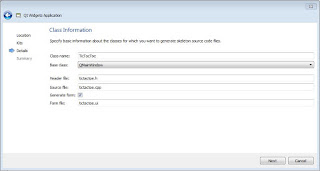

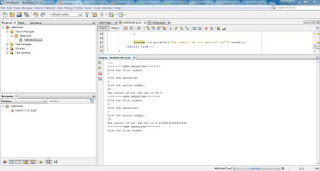
Nice to read this article.... Thanks for sharing this information....
ReplyDeleteepabx system suppliers in chennai